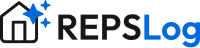How to Export/Download Your Log into a CSV File
You can export your REPSLog entries at any time to generate a CSV file for recordkeeping or tax purposes.
Steps to Export
Go to Settings.
Tap Export My Log.
Select the tax year you want to include in your export.
If you have uploaded supporting attachments and want them included, check the box to include files.
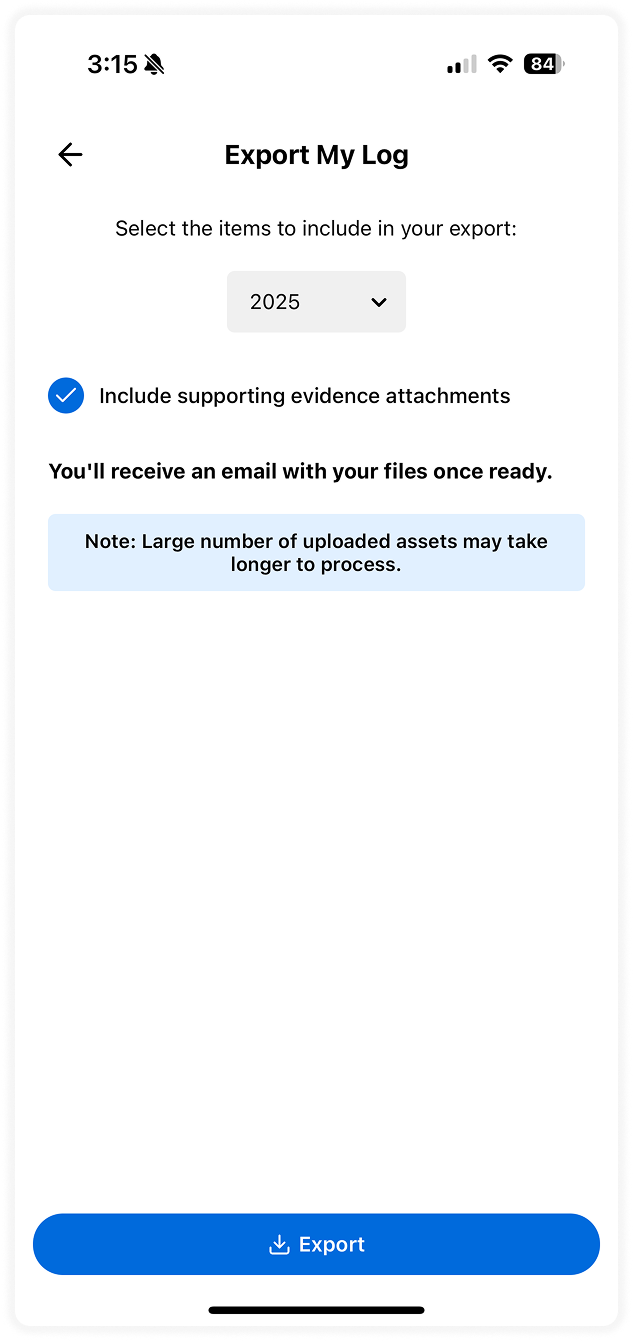 Tap the Export button.
Tap the Export button.
Receiving Your Export
You will receive an email sent to the address you use to log in, containing your download link.
If you do not receive the email, you can use the link displayed on your screen to access your files directly.
What the Export Includes
A CSV file containing all your entries.
A second CSV file containing your properties (for troubleshooting purposes only).
If selected, a ZIP folder containing all your uploaded attachments.
Notes
You may export your entries at any time during the year.
Once downloaded, you can adjust or review the CSV file using Excel, Google Sheets, or another spreadsheet program.