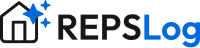How to Duplicate an Entry in REPSLog
If you often perform similar tasks, duplicating entries can save you time. Instead of re-entering all the details, you can quickly copy an existing entry and make small adjustments.
Two Ways to Duplicate an Entry
1. Swipe to Duplicate
On the Entries screen, find the entry you want to duplicate.
Left-swipe the entry.
Tap the Duplicate button.
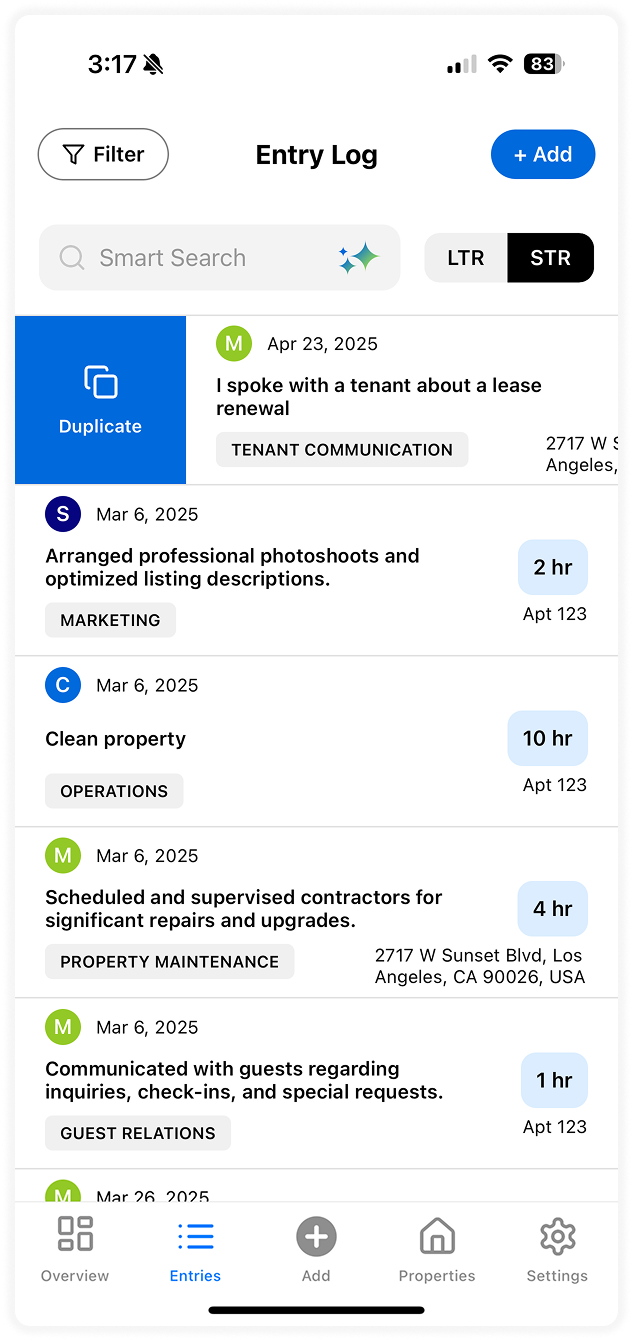
2. Duplicate from Edit Mode
Open the entry you’d like to duplicate.
Tap the three-dot menu in the top right corner.
Select Duplicate.

Editing the Duplicated Entry
After duplicating, you’ll be taken directly into edit mode of the new entry.
Update any details you need (date, duration, description, etc.).
Tap Save to finish.
That’s it! Your duplicated entry will now appear in your Entries screen, and your total hour count will be updated in the Overview screen.