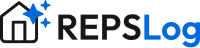How to Update or Change Your Credit Card for REPSLog Billing
Update the payment method used for your REPSLog subscription through Apple (iOS) or Google Play (Android).
REPSLog does not store your card; billing is managed by Apple/Google.
iOS (App Store)
Open Settings on your iPhone or iPad.
Tap your name (Apple ID) › Payment & Shipping. Sign in if prompted.
Add a new card: Tap Add Payment Method, enter the card details, and Done.
Make it the default: Tap Edit, then either Set as Default (if shown) or drag the new method to the top of the list.
Remove an old card (optional): Tap Edit › tap the red minus (-) next to the old method › Delete. (Apple may require at least one valid method on file.)
Reopen REPSLog to refresh your subscription status. If access doesn’t update immediately, force-quit and relaunch the app.
Official Apple guides:
Android (Google Play)
Open the Google Play Store app.
Tap your profile icon › Payments & subscriptions › Payment methods.
Add or update a card: Tap Add credit or debit card (or More payment settings to manage in your Google account). Follow prompts and save.
Set which card your REPSLog subscription uses (if needed):
Go back to Payments & subscriptions › Subscriptions.
Tap REPSLog.
Tap Update (or Fix if there was a billing issue) next to Payment method.
Select your new card or tap Add payment method, then Save.
Reopen REPSLog to refresh your subscription status. If it doesn’t update, clear Play Store cache and try again.
Official Google Play guides:
FAQs
Can REPSLog change my card for me? No. For security, only Apple (iOS) or Google Play (Android) can change your payment method.
Will changing cards charge me immediately? Not usually. The new method will be used on the next renewal or during a retry for a failed payment.