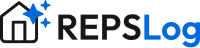How to Cancel Your REPSLog Subscription (iOS & Android)
Stopping auto-renew prevents future charges. Refunds are separate and handled by Apple or Google Play.
Quick steps
Cancel auto-renew:
iOS: Settings › your name › Subscriptions › REPSLog › Cancel.
Guide: Apple—View or cancel subscriptions.Android: Play Store › profile icon › Payments & subscriptions › Subscriptions › REPSLog › Cancel.
Guide: Google Play—Cancel, pause, or change a subscription.
Request a refund:
iOS: Submit a request at reportaproblem.apple.com via Apple’s instructions.
Android: Visit Google Play Request a Refund
Cancel auto-renew (stop future charges)
iOS (App Store)
Open Settings on your iPhone.
Tap your name › Subscriptions.
Select REPSLog › Cancel Subscription (or Cancel All Services).
Official guide: Apple—View or cancel subscriptions.
Android (Google Play)
Open Google Play Store.
Profile icon › Payments & subscriptions › Subscriptions.
Tap REPSLog › Cancel subscription and follow the prompts.
Official guide: Google Play—Cancel, pause, or change a subscription.
Request a refund
iOS (App Store)
Go to reportaproblem.apple.com and sign in with the Apple ID used for the purchase.
Click “I’d like to” → Request a refund.
Choose a reason → click Next.
Select the REPSLog subscription (or relevant item) → click Submit.
Timing: Apple says to allow 24–48 hours for an update by email.
Visit Apple's Support for additional help
Android (Google Play)
Go to play.google.com and sign in with the same Google account.
Click your profile picture › Payments & subscriptions › Budget & order history.
Find the REPSLog charge › click Report a problem.
Choose the option that best fits your situation.
Describe the issue and state that you’d like a refund.
Click Submit.
Timing: You’ll usually get a decision within 1 day, but it can take up to 4 days
Visit Google Play's Guide for additional help
What happens next
Canceling stops future renewals; it does not automatically refund past charges. (Apple/Google policies apply.)
After submitting a refund, the store will confirm approval/denial and timing.
FAQs
Q: Does deleting the app cancel my subscription?
A: No. you must cancel your subscription to avoid future charges.
Q: Can REPSLog issue refunds directly?
A: No, all refunds are handled by Apple and Google Play